checkout this branch
Welcome to one of the most easily confused git commands there is: checkout. Many people use the phrase, “Checkout the code” to mean “retrieve the latest copy of the code from the origin repo.” This is not the case (you retrieve the latest copy of the code with the pull command – see push and pull).
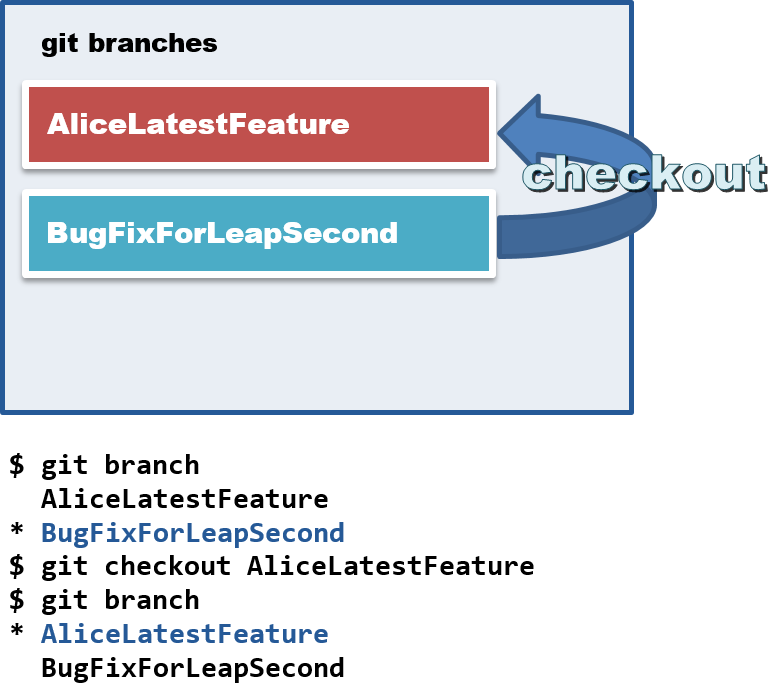 As mentioned previously, any new independent work is added to its own branch and these are pushed and pulled to/from the origin repo. The checkout command is how you move from one branch to another. Only one branch can be active in git at a time, and any changes you make the local codebase are associated to the active branch – denoted by a preceeding asterisk.
As mentioned previously, any new independent work is added to its own branch and these are pushed and pulled to/from the origin repo. The checkout command is how you move from one branch to another. Only one branch can be active in git at a time, and any changes you make the local codebase are associated to the active branch – denoted by a preceeding asterisk.
$ git checkout master $ git checkout BugFix1 $ git checkout AwesomeNewButton
The branches themselves are hidden but managed by git. When you checkout a branch git will automatically change the contents of the codebase directory to reflect the current state of the active branch. So don’t worry if suddenly you find a lot of code missing, it’s likely to be hanging around in a different branch. Use the branch command to get a list of all the branches available locally to checkout.
$ git branch * master BugFix1 AwesomeNewButton
Or create a brand new branch to which new commits can be added. The state of this new branch is a copy of whichever branch is currently active.
$ git branch MyBrandNewBranch